Zero通过otg与PC共享网络
修改内核
在内核选项中勾选上Ethernet Gadget, 就可以让Zero与PC通过usb共享网络。
Location:
-> Device Drivers
-> USB support (USB_SUPPORT [=y])
-> USB Gadget Support (USB_GADGET [=y])
<*> USB Gadget precomposed configurations (Ethernet Gadget (with CDC Ethernet support))
配置zero网卡
on zero
打开usb0网卡
ifconfig usb0 up
设置usb0 ip
usb0 192.168.2.100 netmask 255.255.255.0
由于usb网卡默认关闭,所以建议将该文件写入开机脚本,上电即可使用ssh连接。
修改/etc/init.d/S40network
start)
printf "Starting network: "
/sbin/ifup -a
/sbin/ifconfig usb0 up
/sbin/ifconfig usb0 192.168.2.100 netmask 255.255.255.0
[ $? = 0 ] && echo "OK" || echo "FAIL"
;;
stop)
printf "Stopping network: "
/sbin/ifdown -a
/sbin/ifconfig usb0 down
[ $? = 0 ] && echo "OK" || echo "FAIL"
;;
on pc(linux)
ifconfig -a
usb0: flags=4163<UP,BROADCAST,RUNNING,MULTICAST> mtu 1500
如果出现:
enx1288194be3c3: flags=4163<UP,BROADCAST,RUNNING,MULTICAST> mtu 1500
可以尝试重启ubuntu,然后就可以正确识别。如果还不行,也可以以enx1288194be3c3代替usb0继续执行后面操作。
为usb网卡分配ip
ifconfig usb0 192.168.2.1 netmask 255.255.255.0
然后就可以ping通了
lithromantic@ubuntu ~
☺ ping 192.168.2.100
PING 192.168.2.100 (192.168.2.100) 56(84) bytes of data.
64 bytes from 192.168.2.100: icmp_seq=1 ttl=64 time=1.45 ms
64 bytes from 192.168.2.100: icmp_seq=2 ttl=64 time=1.08 ms
64 bytes from 192.168.2.100: icmp_seq=3 ttl=64 time=0.920 ms
64 bytes from 192.168.2.100: icmp_seq=4 ttl=64 time=0.721 ms
64 bytes from 192.168.2.100: icmp_seq=5 ttl=64 time=0.713 ms
^C
--- 192.168.2.100 ping statistics ---
5 packets transmitted, 5 received, 0% packet loss, time 4026ms
rtt min/avg/max/mdev = 0.713/0.976/1.454/0.274 ms
# ping 192.168.2.1
PING 192.168.2.1 (192.168.2.1): 56 data bytes
64 bytes from 192.168.2.1: seq=0 ttl=64 time=1.227 ms
64 bytes from 192.168.2.1: seq=1 ttl=64 time=0.941 ms
64 bytes from 192.168.2.1: seq=2 ttl=64 time=0.880 ms
64 bytes from 192.168.2.1: seq=3 ttl=64 time=0.953 ms
64 bytes from 192.168.2.1: seq=4 ttl=64 time=1.165 ms
^C
--- 192.168.2.1 ping statistics ---
5 packets transmitted, 5 packets received, 0% packet loss
round-trip min/avg/max = 0.880/1.033/1.227 ms
需要注意的是,此时Licheepi Zero只能访问主机ip地址,所以是无法正常上网的。
on pc (Windows)
Windows不能很好的识别Licheepi Zero的usb网络,需要手动安装驱动,详情参考测试测试 g_serial / g_ether USB Gadget (RNDIS) / 全志 V3S/F1C100s/X3/D1/R329/AIC800 / WhyCan Forum(哇酷开发者社区)
SSH连接
在linux中,可以直接在终端中ssh连接
lithromantic@ubuntu: ~
$ ssh root@192.168.2.100 [20:41:18]
root@192.168.2.100's password:
# ls
badapple.mp4 demo
如果需要移动文件等操作,可以使用scp,或者在文件管理器中添加sftp://192.168.2.100 以文件夹形式打开Licheepi Zero的磁盘。

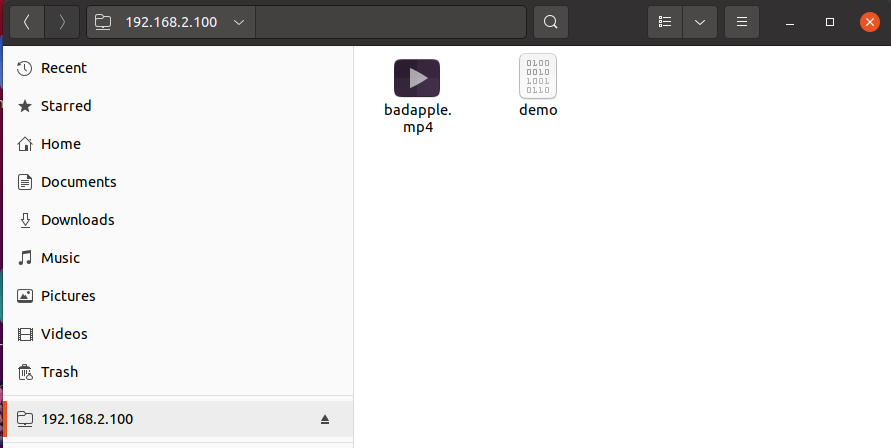
对于windows,如果驱动安装失败,可以通过ssh桥接的方式连接LicheepiZero(需要linux虚拟机)。
参考连接:烂泥:学习ssh之ssh隧道应用-烂泥行天下 (ilanni.com)
操作如下
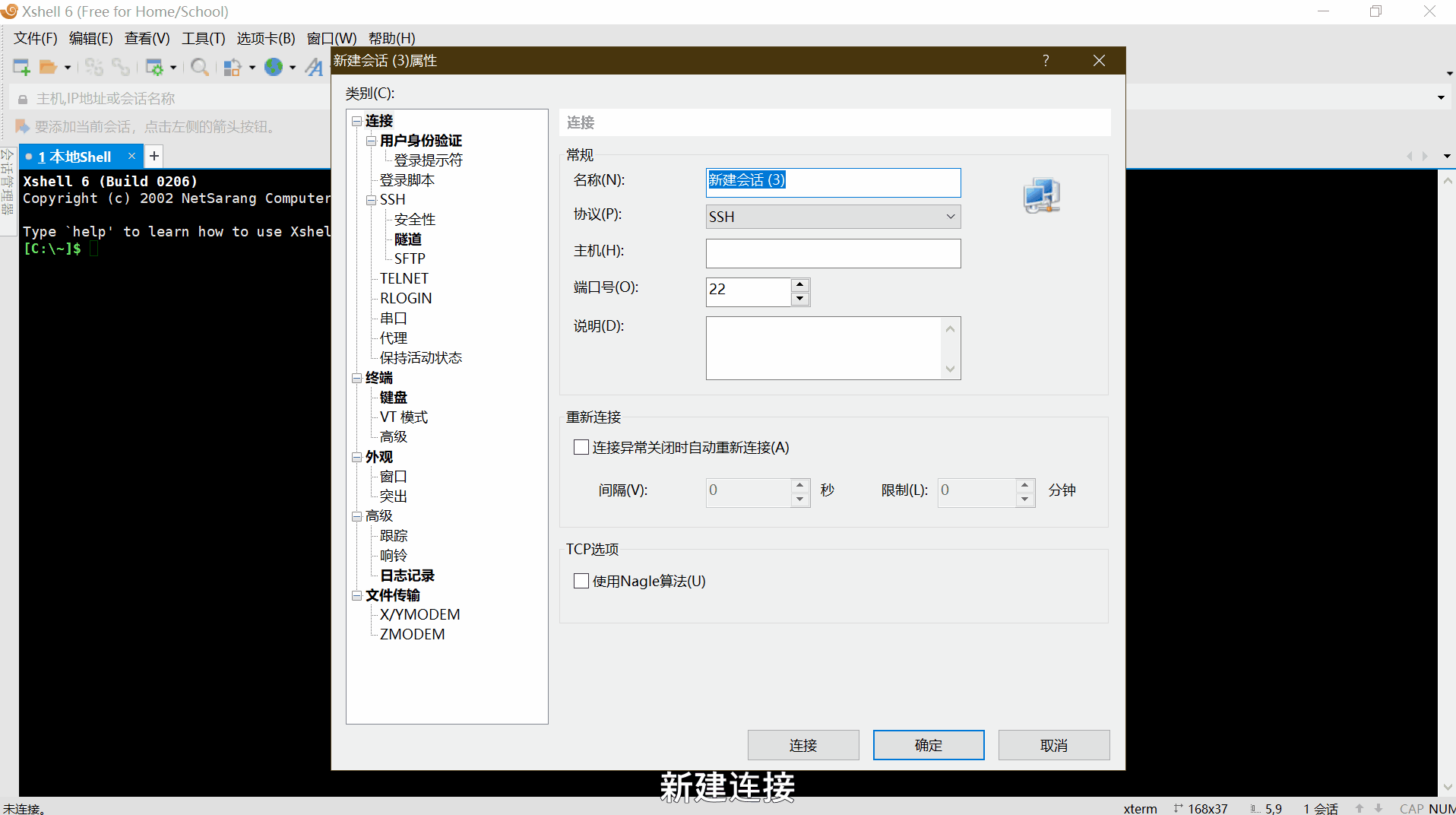



 Translate
Translate