Buring MaixII-Dock OS
Edit on 2022.06.27
Get system image file
Download the newest V831 system image from Download website SDK_MaixII/release, unpack the downloaded file to get the .img file, which is the system image file.
If it slows to download, you can use MEGA: https://mega.nz/folder/5dJSWJDD#nQmiOeJsX6pEl2Q0cBrj2A
Image name rule
For V831 there is name rule for all files.
Here I take v831-m2dock-maixhub-0.5.1-20220701.zip and v831-m2dock-maixpy3-0.5.1-20220701.zip these two image files for example.
| Name | Meaning |
|---|---|
| maixpy3-0.5.1 | For MaixPy3 and its version is 0.5.1 , no maixhub app inside |
| maixhub-0.5.1 | For MaixPy3 and its version is 0.5.1 , incorporates maixhub app |
| m2dock | Image for MaixII-Dock |
| 20220701 | Update date |
These images is not the business edition, only can be burned into TF card.
Buring System on Windows
We use PhoenixCard and PhoenixSuit to burn image on Windows. The first one is used for burning image file into TF card, and PhoenixSuit is used for burning image file into onboard flash via USB.
Only bussiness edition M2 model contains the Flash, so we need to start the system via TF card on OpenSource edition M2.
Preparation
- Get burning tool PhoenixCard
- Get image file
- Get SD card Formatter Tool SD Card Formatter
Burning system
Connect you sd card reader inserted with sd card with your computer, if following information comes out, click
Cancel
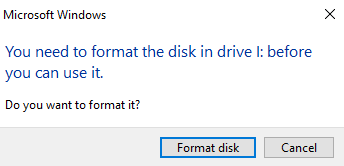
Run
SD Card Formatterto format your TF card: ClickRefreshthen choose your targetcard, clickFormat
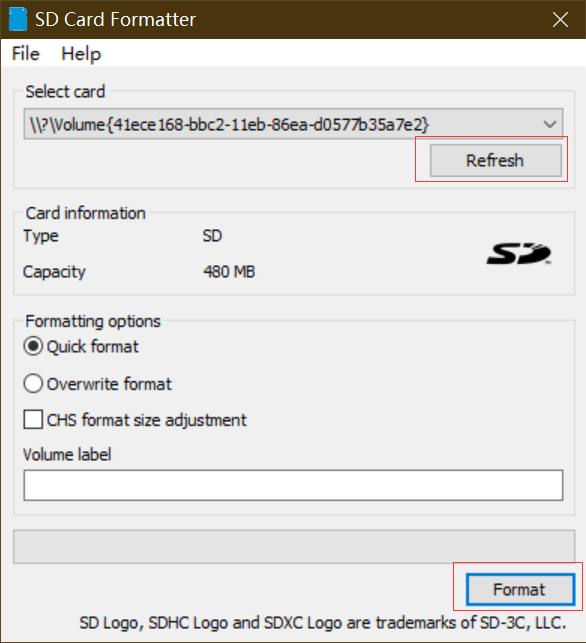
- Run Follow the steps below to complete burning
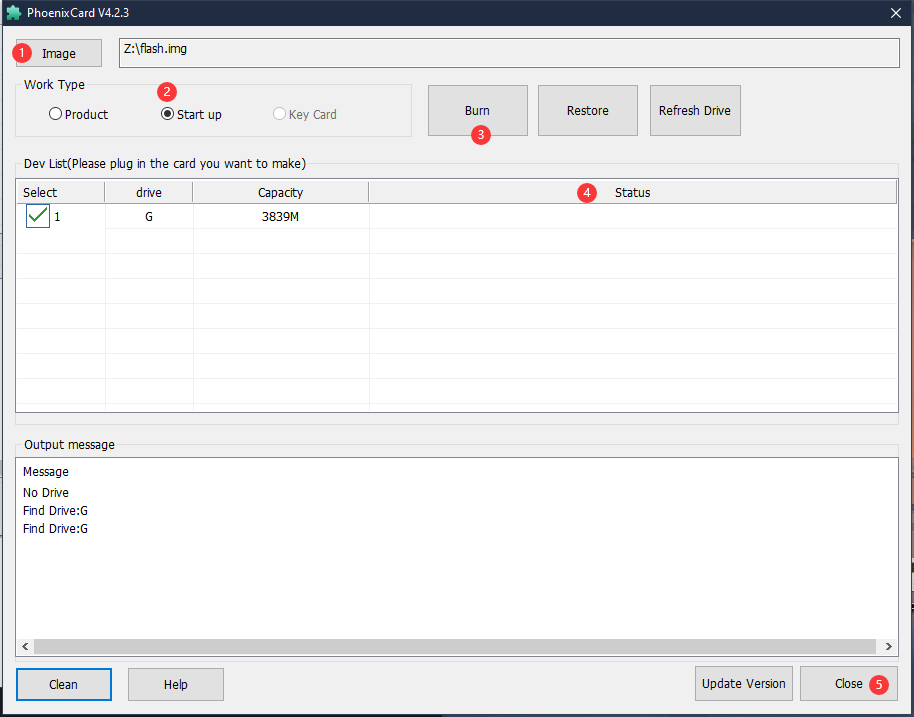
- Run PhoenixCard
- Click
Imagemarked with ① to choose your target firmware - We choose
Start upmarked with ② - Click
Burnmarked with ③ to burn your target firmware into tf card - From
Status barmarked with ④ to see your progress;If it's red when finishing this means it fails burning, then we should rerunSD Card Formatterto format the TF card to increase its success possibility. - Click
Closeto close PhoenixCard
Buring System on Windows(Ubuntu)
Preparation
- Install Livesuit
Install dkms
sudo apt install dkmsInstall libpng1.2(It must be this version)
wget http://archive.ubuntu.com/ubuntu/pool/main/libp/libpng/libpng_1.2.54.orig.tar.xz tar xvf libpng_1.2.54.orig.tar.xzcd libpng-1.2.54 ./autogen.sh ./configure make -j8 sudo make installupdate link binary:
sudo ldconfigInstall livesuit
git clone https://github.com/linux-sunxi/sunxi-livesuite.git cd sunxi-livesuite chmod +x LiveSuit.sh sudo ./LiveSuit.sh
Burning system
- Run command
sudo livesuitto run livesuit software, then click the red box marked in the picture below to choose your image file.
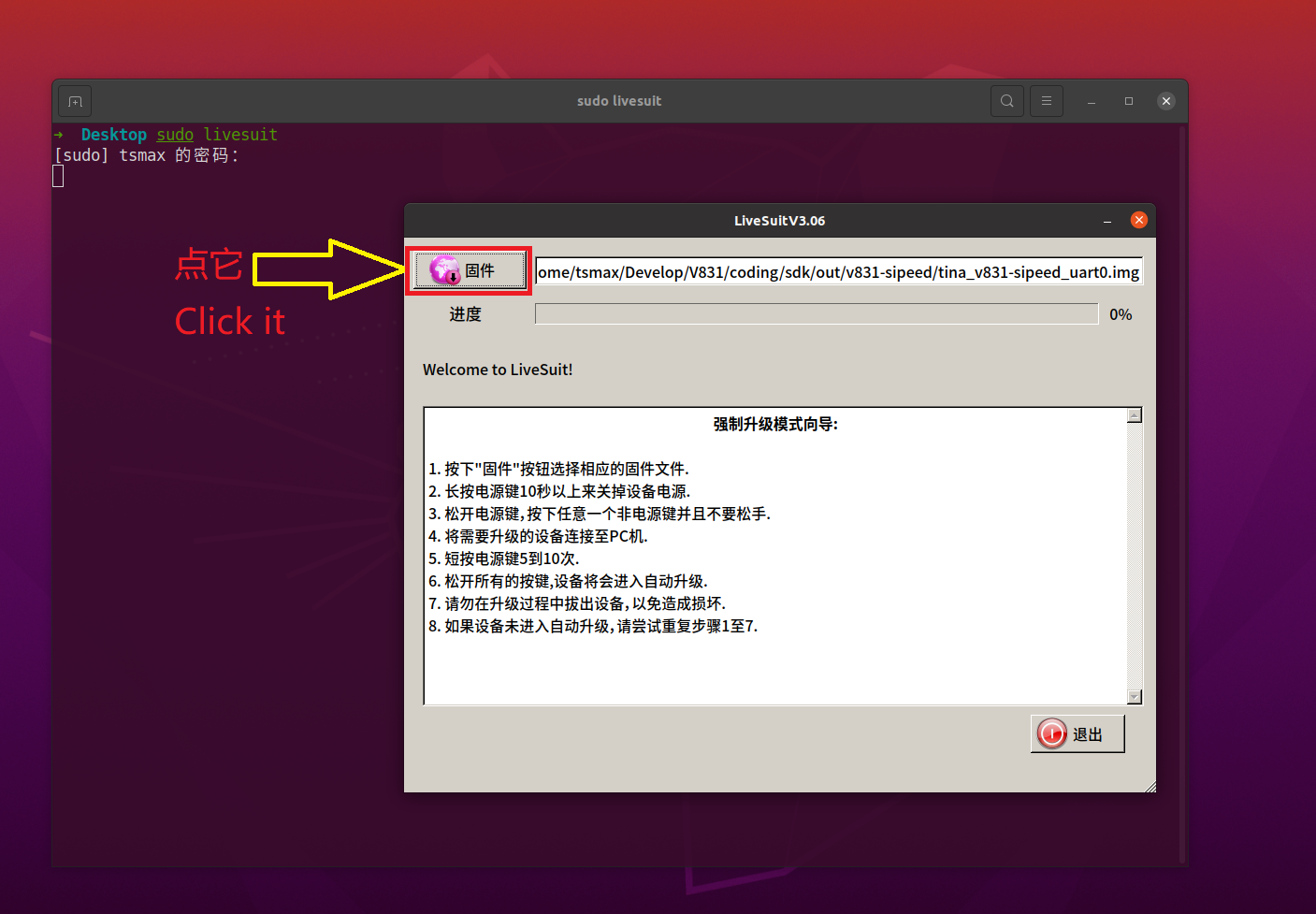
- Connect your computer with OTG interface on MaixII-Dock without SD card in it, this software will show a dialog, then insert SD card into MaixII-Dock and click yes to format SD card and burning system.
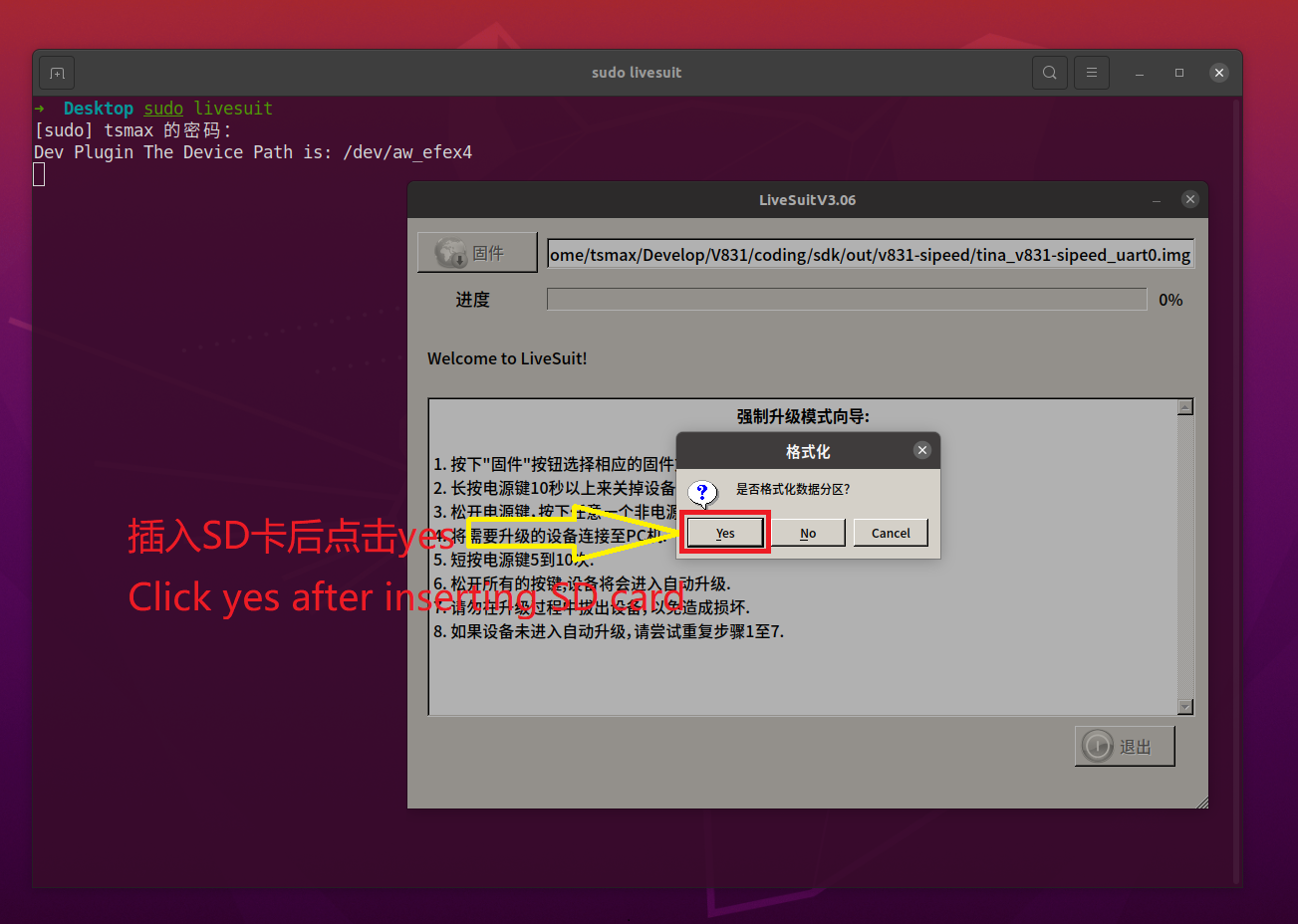
- Wait burning finished, then we can begin to use it.
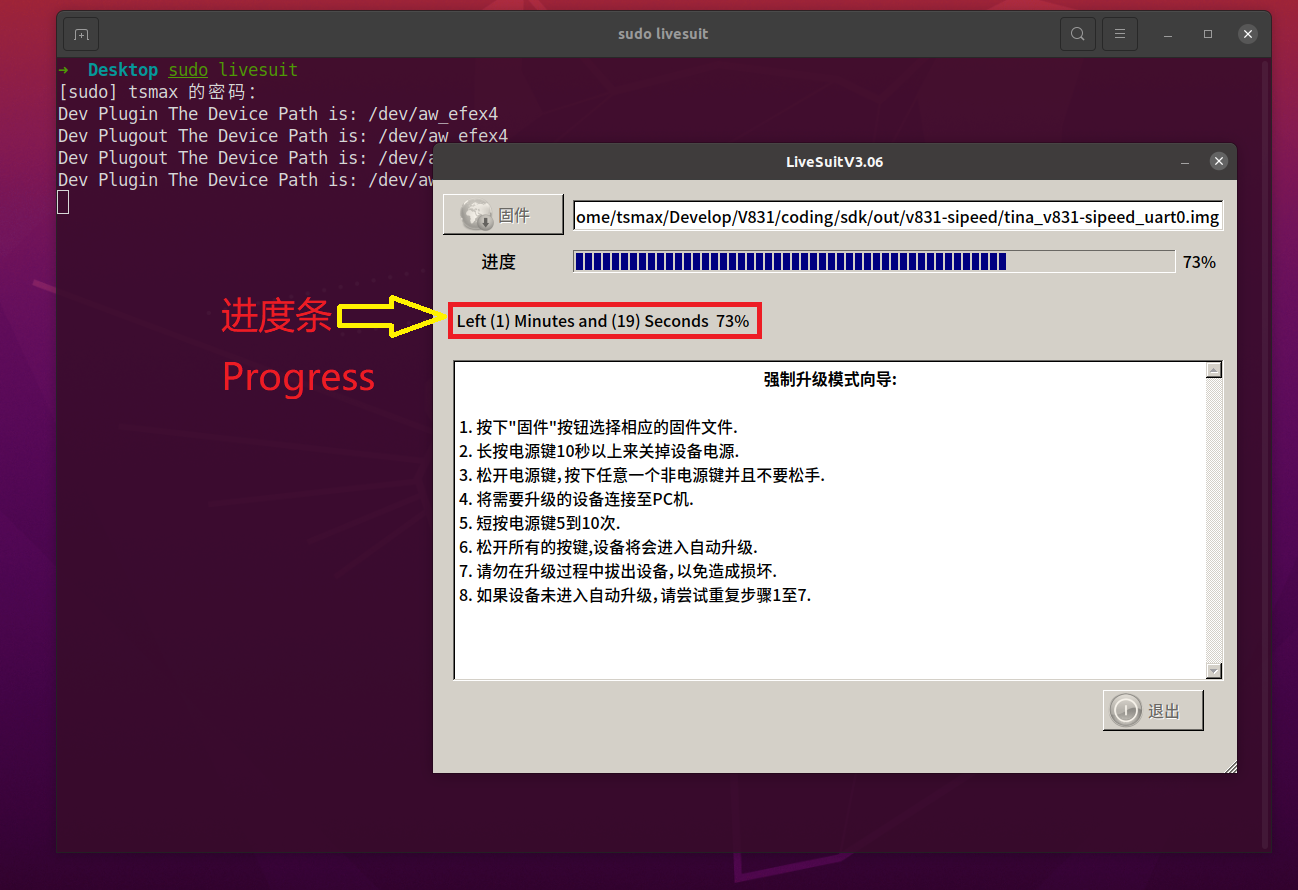
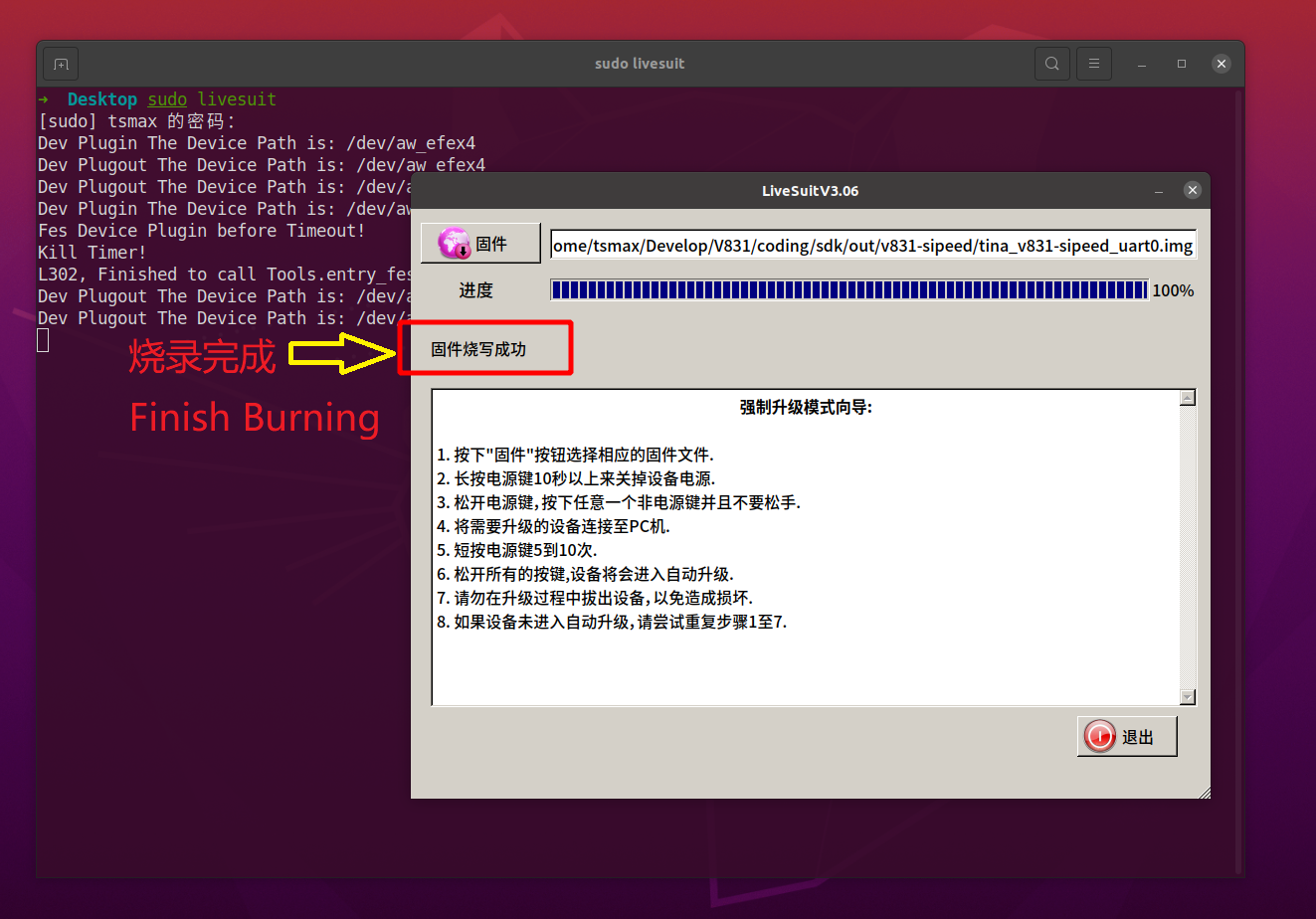



 English
English Translate
Translate