Blink LED
Edit on 2022.04.15
From this essay we can learn the basic usage of Gowin IDE
Create Project
Create Project:File-->NEW-->FPGA Dsign Project-->OK
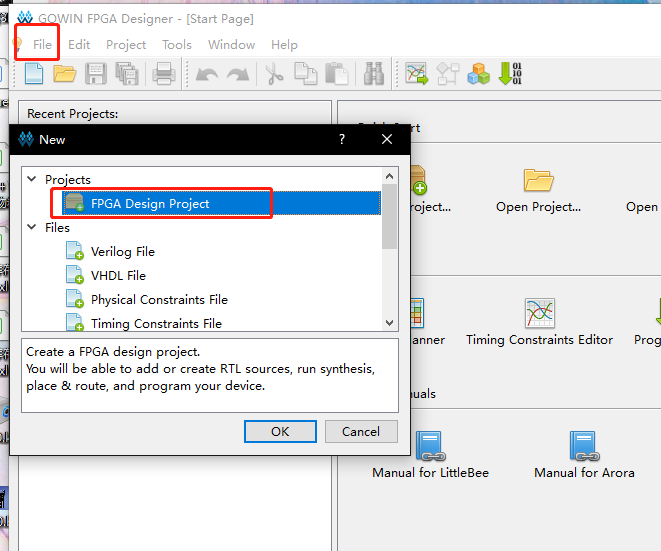
Set project name and project path (File name and project path shoule be English)
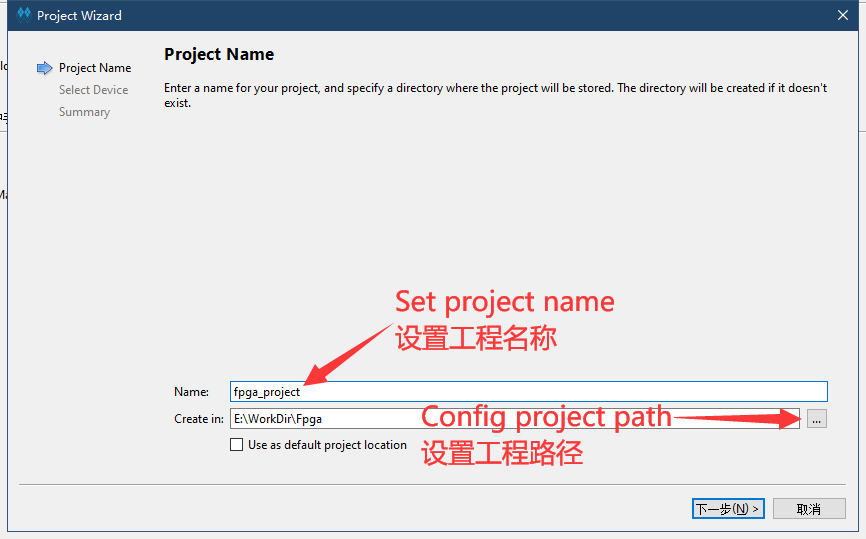
Choose correct device:
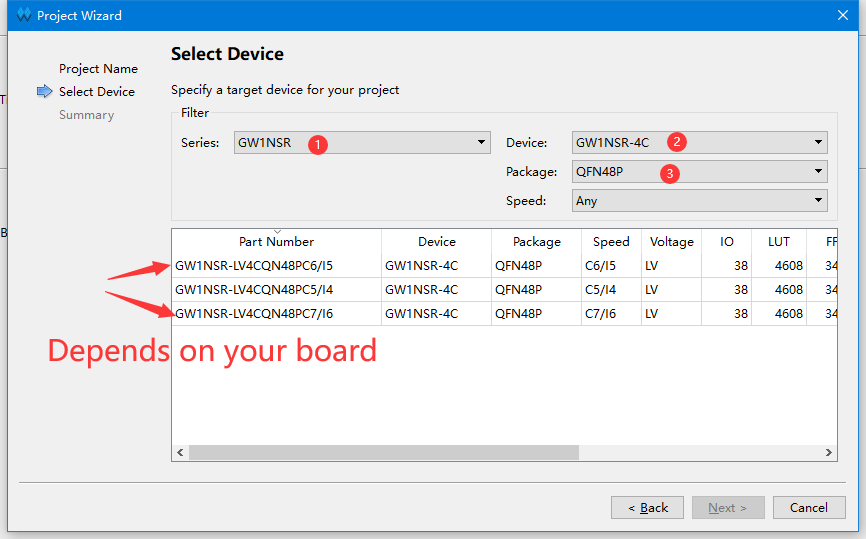
- The main chip model on some boards is C7/I6, please pay attention to this and choose correct model.
Prepare codes
After creating project, we can start editing codes.
To create a new file, we can click where the arrow points to in the picture or use shortcut key Ctrl+N.
Then choose Verilog File in the pop-up window.
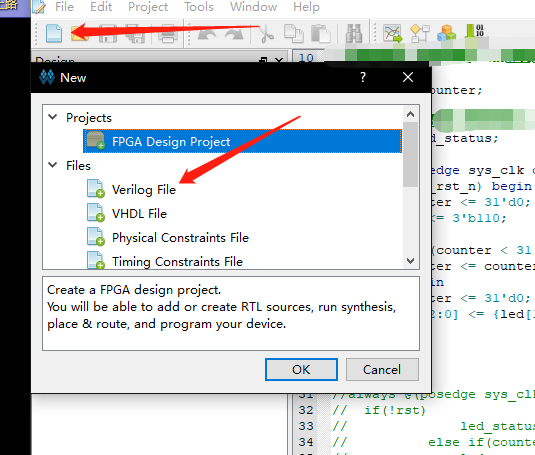
Name for file (Suggested using English)
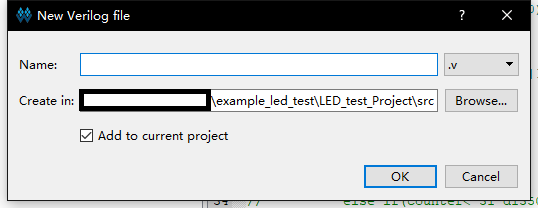
Double click the created file, then edit in right window
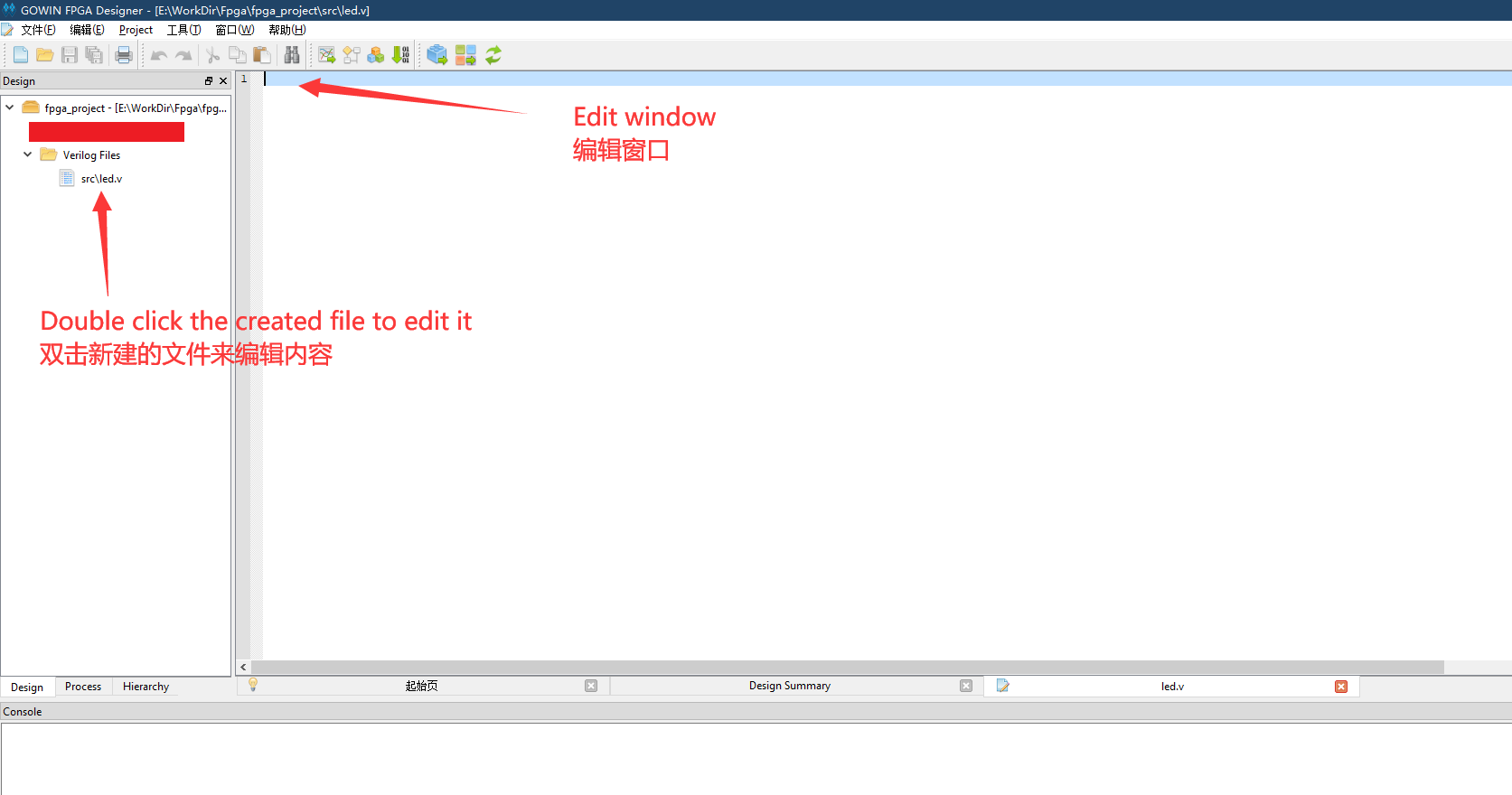
- We use light led as an example, copy the following "LED example codes" into the created file or edit the created file by yourself.
module led (
input sys_clk,
input sys_rst_n, // reset input
output reg led // LED
);
reg [23:0] counter; //定义一个变量来计数
always @(posedge sys_clk or negedge sys_rst_n) begin // Counter block
if (!sys_rst_n)
counter <= 24'd0;
else if (counter < 24'd1349_9999) // 0.5s delay
counter <= counter + 1'b1;
else
counter <= 24'd0;
end
always @(posedge sys_clk or negedge sys_rst_n) begin // Toggle LED
if (!sys_rst_n)
led <= 1'b1;
else if (counter == 24'd1349_9999) // 0.5s delay
led <= ~led; // ToggleLED
end
endmodule
After finishing edit the file, it's necessary to tick the Use DONE as regular IO in Project->Configuration->Place&Route->Dual-Purpose Pin to avoid error.
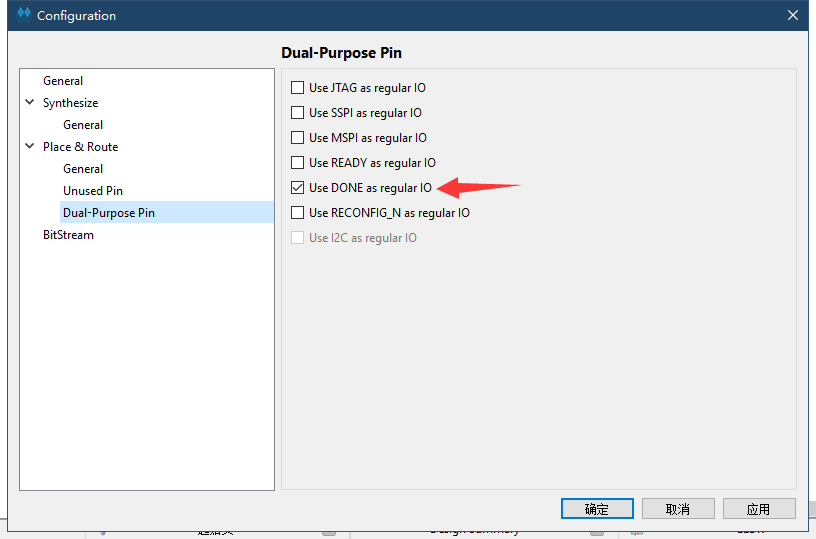
Synthesize, constrain, place&route
Synthesize
After finishing steps above, go to the "Process" interface, Synthesize the edited file, which means running "Synthesize".
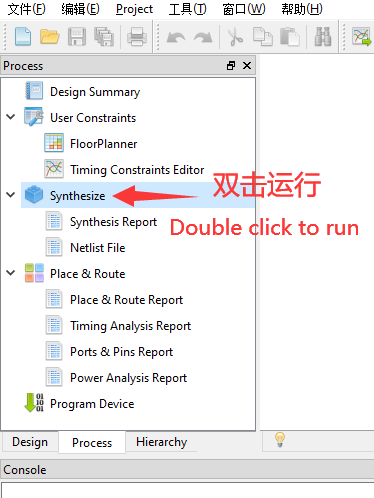
If the result is the same as shown below
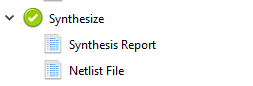
It means that there is no bug in our code, we can continue the next steps.
If there is some thing wrong, please fix by yourself.
Constrain
- Clock constraint is not involved here
To realize function of the code on FPGA, we must bind the ports we define with the chip pins.
Double click the FloorPlanner in the Process interface to set pin constraints(This can be continued if failing Synthesize).
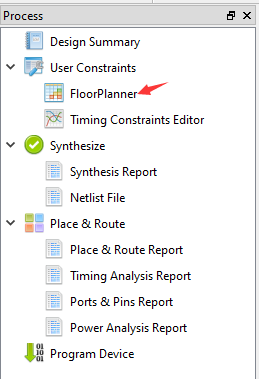
First time open FloorPlanner it will prompt lack of ".cst" file, we just choose ok.
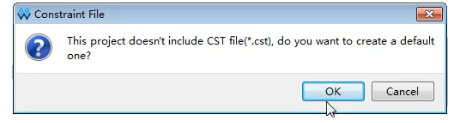
The leds schematic of nano 9k is as shown below:
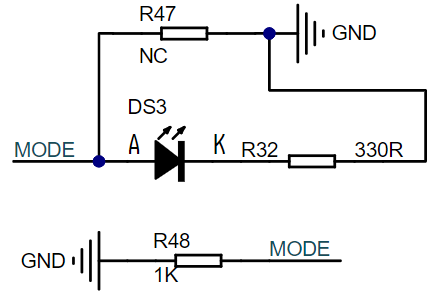
| port | I/O | pin | desc |
|---|---|---|---|
| sys_clk | input | 45 | Clock input |
| sys_rst_n | input | 15 | System_reset |
| led | output | 10 | LED |
In this GUI interface we have two ways to constrain pins:
- Drag the corresponding port to the pin of chip
- Type the pin number corresponding to the port in IO constraint
So we can choose one way in the opened window as what the following picture shows to finish constraints:
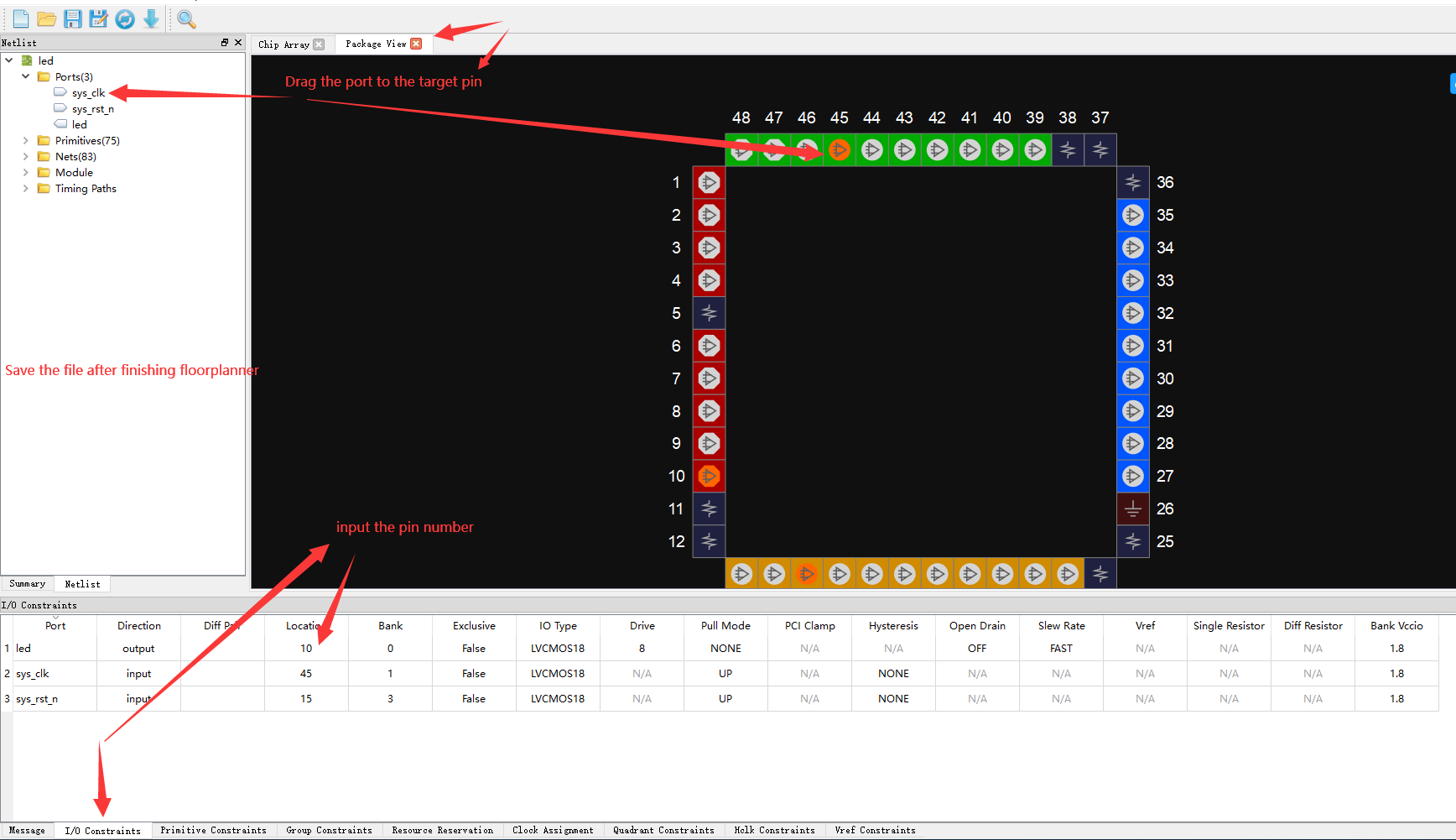
Place&Route
If it shows error 2017, the solve way can be found ahead(Tips: Enable Dual-Purpose Pin)
After finishing Running "Place&Route" in the Process interface window, the result will be as same as below
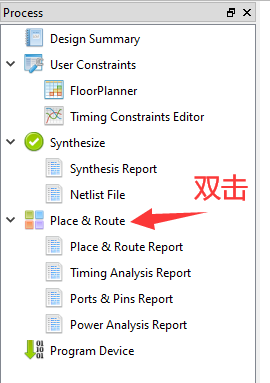
Program
Then connect the board with computer, download firmware.
You can scan the device according to the following picture.
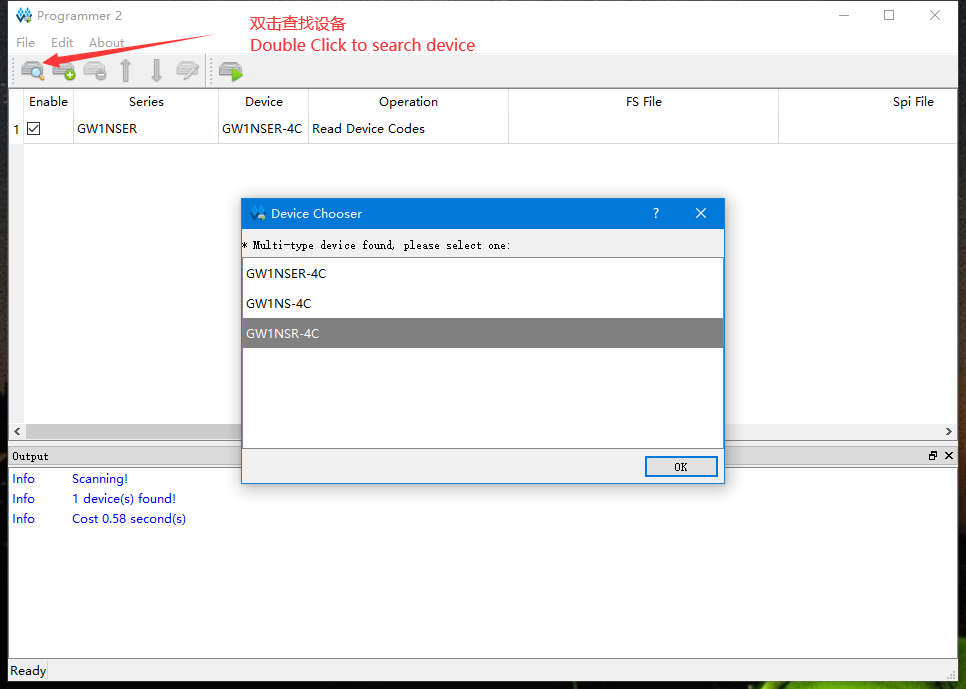
We use download to SRAM as an example.
- Configure download mode
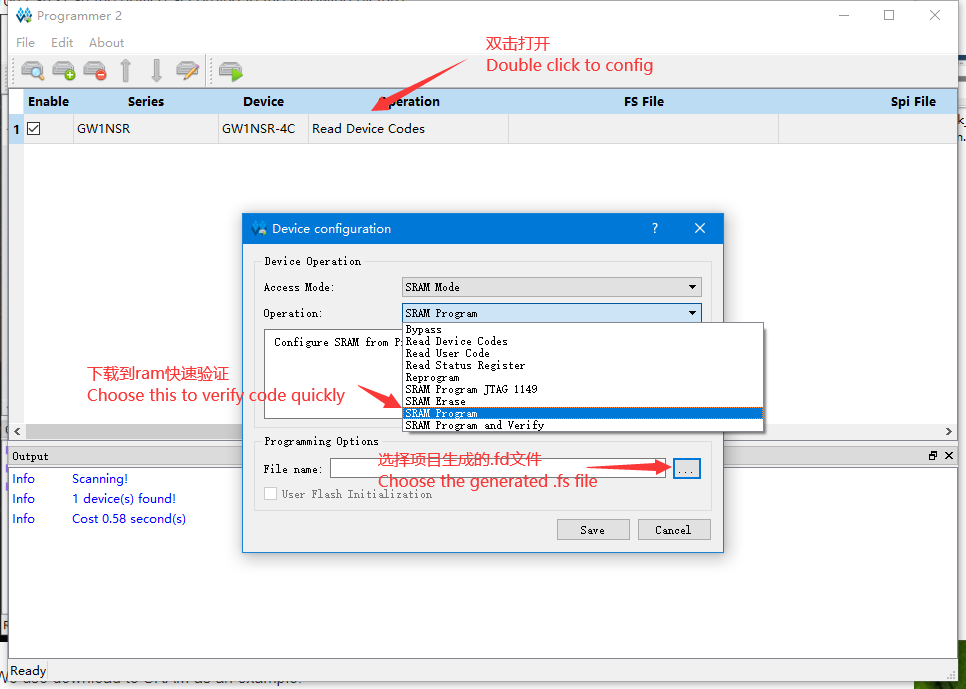
Then we just click download to start program device.
The led on the board will blink
If you need to store firmware with no power, just choose download to flash mode.
End
Now the tutorial ends, if you have any suggestions, just leave a message.



 English
English Translate
Translate